
Quick Tour
THE MAJOR WINDOWS
You’ll spend most of your time in BudgetWrangler in four major pages: Transactions, Summary,Overview, and Budget.. These pages are always accessible by the green buttons at the top of the header bar. Additional Green Button pages are Scheduled Transactions and Goals.
All these pages are windows that are used to look at your data in specific ways so that you can understand it and answer questions about your budget for yourself.
________________________
NOTE: The Green buttons are generally for accessing the major function pages. The Grey buttons open pop-up windows that help you understand and work with data on the main window or to perform side tasks.
________________________
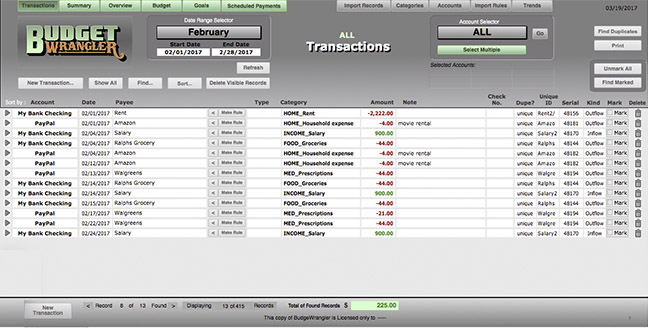
The Transactions Window offers the most complete list view of all the fields of the records you are browsing. It is here in this window that you will begin your Import process to get data that you downloaded from your bank or financial institution into BudgetWrangler. You can also sort by any of the content types by clicking on the column headers. In the header bar you will find two pulldown tools where you can select the date range for which you wish to view the records (The Date Range Selector) or which account or accounts you wish to display (Account Selector). These tools also appear in the other windows as appropriate.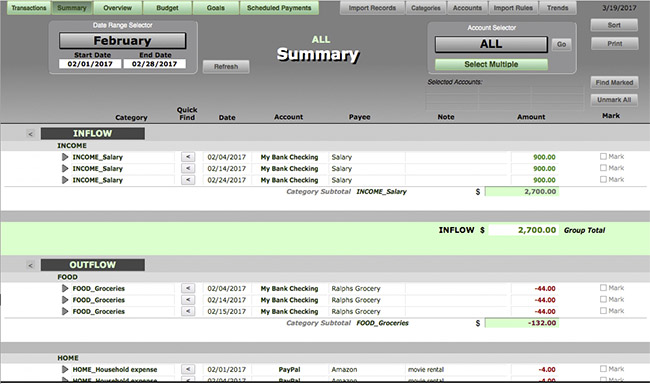
The Summary Window shows you a sorted, sub-totaled view of the records you’re displaying so that, for example you can see how much you spent on a given category in one or more of your accounts.
Simply pull down to select a month and an account and you get a quick look at all your expenditures and income for that combination of parameters.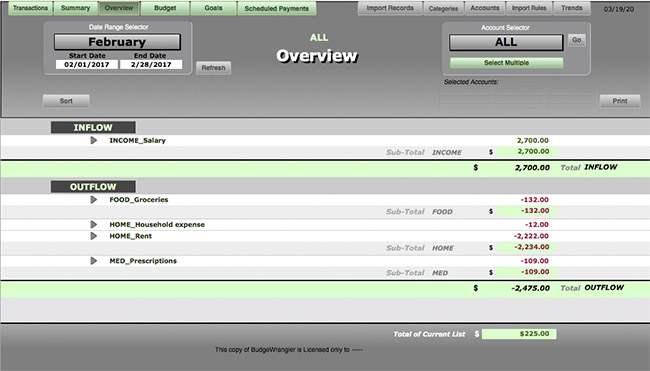
The Overview Window displays only the subtotals of all your spending and income categories for the dates and accounts you select in the header bar. It’s a real quick, high-level look at comparative cashflows in your categories.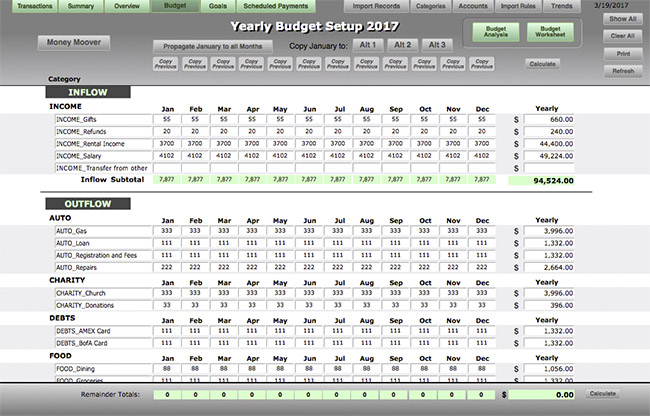
The Yearly Budget Window lays out all your categories in a grid style for the current year. Here is where you enter the target amounts you hope to adhere to as the year progresses.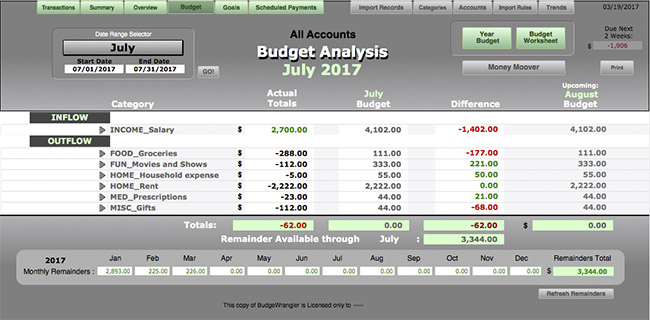
The Budget Analysis Window is the heart of BudgetWrangler in that it is the primary tool that allows you to view what you’ve spent in a given month or period vs what you budgeted for that period—and the difference so you can make informed decisions.
THE MINOR WINDOWS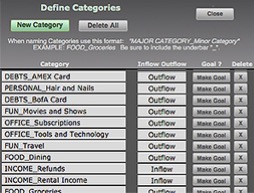
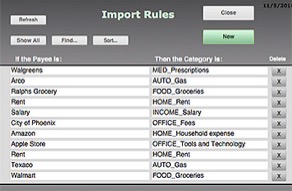
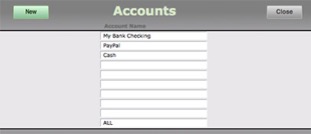
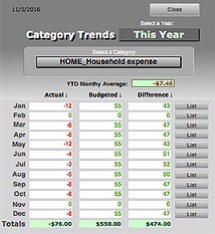
In addition to the green-button major windows there are a number of grey buttons that provide ways of getting more in depth with your data or allow you to set things up. These minor windows are Categories, Import Rules, Accounts, and Trends. 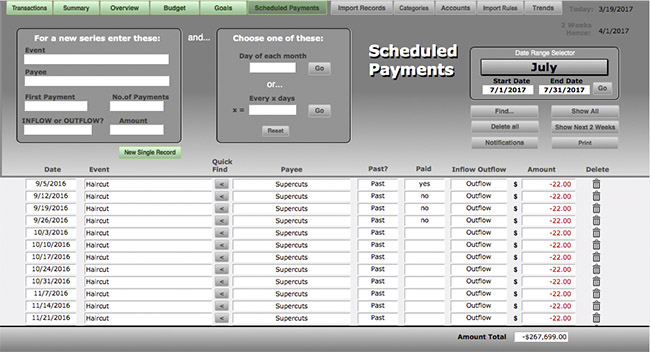
And finally there is a green Scheduled Payments button that takes you to a page that allows you to set up and track up-coming payments and expenditures.